|
|
How to rip your own iPod movies
I want to teach you how to create the highest (there is just one high resolute version and this is it) quality DVD for iPod movies available for free.
You have a right to own an iPod based version of any movie you possess on a legitimate DVD.
There is a program that allows anyone to create Apple iPod and Sony PSP videos from DVDs at their highest native resolution without any prior knowledge and at *no* expense.
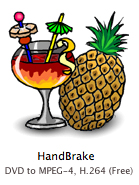 The program is free.
The program is free.
http://handbrake.fr/
It's freeware with a great interface that is easy to use. It's called Handbrake and it's downloadable here....
http://handbrake.fr/downloads.php
This runs on *any* Macintosh... Both the ones that have "G4" or "G5"
series processor and the newer Intel-based Duo-Core models. If you don't
have a Mac, I can help you with that read toward the bottom of this page.
Once you download it, double click on the disk-image file it will unpack the program into its own folder.
Open that folder, which will be called Handbrake 0.7.1 and find the icon with the mixed MaiTai and pineapple. Double click on it to launch it and you will see the main handbrake window.
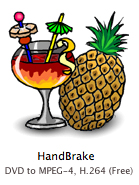
Now put the DVD you want to rip into your DVD drive, you will see it 'mount' or appear on the right side of your desktop when the system recognizes it.
Click back on the Handbrake main window and go to the file menu. Select it
and pull down to "Open DVD". It will have automatically found the DVD you loaded and have filled in the "detected volume" button. Click Open to select your DVD.
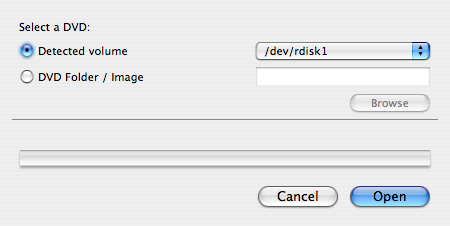
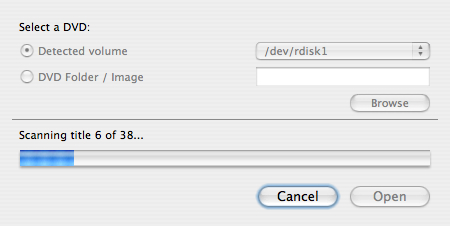
Handbrake will go through and read chapters and titles of the disk and it will locate the correct 'chapter' (version of the movie on the DVD) and fill in the Handbrake "Source" screen.
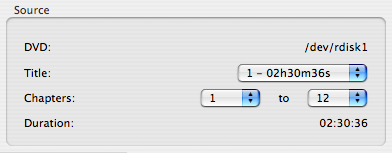
There you will see how long the movie play time is. Handbrake will also fill in it's "destination" screen. Make sure to select MP4 file and to use the MP4 codec (but these are automatic). There is a browse button to select where you want the "ripped" file to be saved.
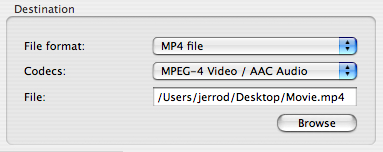
There is an option to have Handbrake rip and save the movie in another language if the DVD offers more than English as a choice. That selection you make in the audio portion of the main Handbrake window. You can also have it rip and save with sub-titles if you want.
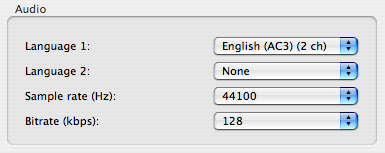
The last aspect in choice you have to make is the picture settings and this like everything else Handbrake does this automatically and perfectly.
If you let it make the choices for you, it will rip the movie while maintaining the DVDs aspect ratio to the highest resolution your iPod or PSP can display.
now click the "Rip" button and it will go to work.
So basically all you have to do is pull down the file to select the DVD and click the "Rip" button.
It takes about 9 hours to have it read the DVD, structure, convert and write the MP4 file of the film for 2 hour movie. Less time if you have the Dual Processor model.
There is no program that does this much faster, it's performing a lot of math to reduce the pertinent information into something that plays on the smaller screen.
But it's free!!!
Don't have a Mac?
Now, let's say you don't have a Mac, (and that would be your only
problem in doing this).
If you want to bring your DVDs to me I'll Rip them for you. I'm not
going to 'sell' movies to people. I don't need the legal aggravation.
You get me a real DVD and I'll rip them for you and park them on your
iPod in a way that you can easily add them to your Library at home. I
need $2 for my time per DVD. You can call and bring them by, or ship
them to me.
Want Training on HandBrake?
If you own a Mac and want training on HandBrake. I can come over and set
it up for you and train you to use it. If you are within 15 miles of
Santa Rosa, I'll charge $60 for the install and training. If you live
further let's discuss the drive to get to you.
Call 707-544-4400
or
email me at repair0121@isickbay.com
with questions or to set up a repair.
HOURS:
Monday through Friday from 10am to 7pm, and Saturday & Sunday noon to 6pm.
I'm in Sonoma County... Northern California wine country,
Frank Walburg
Service Court
Santa Rosa, Ca 95403-3139
|
Back to Top
|
|

