|
|
Add a folder to your iTunes Library - Macintosh User
Okay, you've gone to your friends house and you've followed my
instructions on how to copy their ENTIRE iTunes Library to bring it home
with you. Remember, if you've followed my suggestion you will have
formatted your iPod to be an MS-DOS file system which will allow you copy
the iTunes library of both your Macintosh and windows using friends.
In my instructions you copied your friends iTunes Library into a folder on
your iPod that we titled "add_to_library". By calling it that and using
that folder only for all non-added to your library music we establish a
convention for file handling. When you get home if there are any files in
the folder, then add them to your Library. We will delete all the files
once they have been added.
You are a Mac user. You bring your iPod home and you cable it to your
Mac. The iPod will mount on the desktop as an external drive in the lower
right corner. It will look something this.
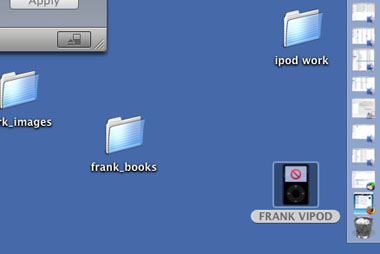
Double click on the iPod icon on the desktop to open it and you will see
something like this.
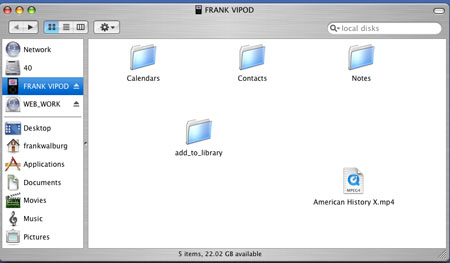
We want to verify there is a directory there to add to our iTunes Library
and that its called "add_to_library". Before we add it our library
permanently, we need to make sure of a couple of things. We want to set
our preferences so iTunes will make a copy of the song into our library and
we want to make sure we are not adding any protected files (they will need
the buyers email address and password to authorize their play on your
system - a hassle at the least).
Let's set your Mac iTunes preferences so they are right for "robust" iTunes
use. These preferences steps you need to do just once to your system and
they will be maintained permanently.
Setting 'Robust' Preferences
Change Import Options
Check for Protected Files
Add Their File to Your iTunes Library
Next»
Call 707-544-4400
or
email me at repair0121@isickbay.com
with questions or to set up a repair.
HOURS:
Monday through Friday from 10am to 7pm, and Saturday & Sunday noon to 6pm.
I'm in Sonoma County... Northern California wine country,
Frank Walburg
Service Court
Santa Rosa, Ca 95403-3139
|
Back to Top
|
|

