|
|
Add a folder to your iTunes Library - Macintosh User
Add their files to your iTunes Library
With iTunes running go to the "File" pull down menu. sdelect it and pull
down to "Add to Library". The screen will look like this as you pull down
to select it.
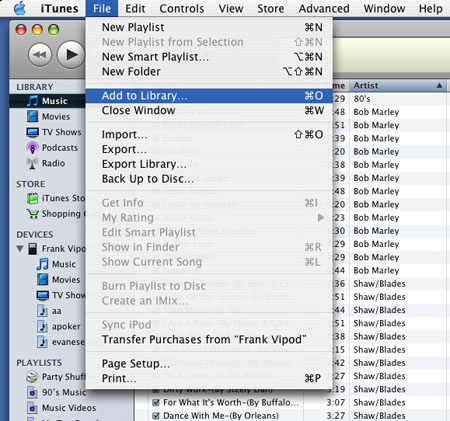
Once the selection is made a "Browse window" will appear to allow you to
select which file or folder you want to add to the Library. Click on your
iPod in the left pane of the window and you will see in the middle pane
the files and folders on it. In my case it looks like this.
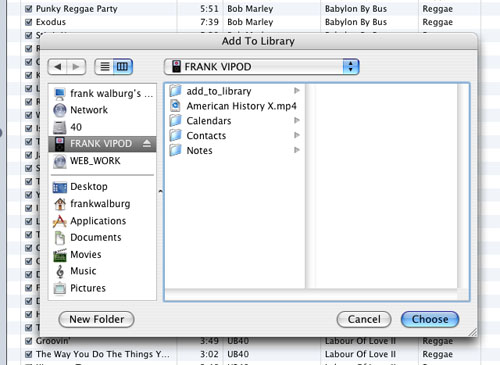
Click once on the "add_to_library" folder in the middle pane to select it.
It will populate the right hand pane with a list of all the files and
folders in the "add_to_library" folder. Mine likes this
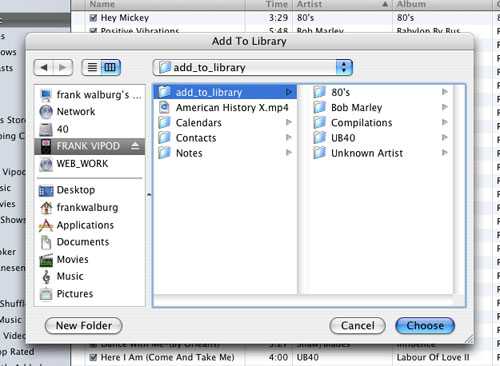
Good now move your mouse over to the right pane and click inside it
once... say below the Unknown Artist folder and then go up to the Edit
menu and pull down to Select all or you can press the Apple key and "A" to
select all. It will look like this.
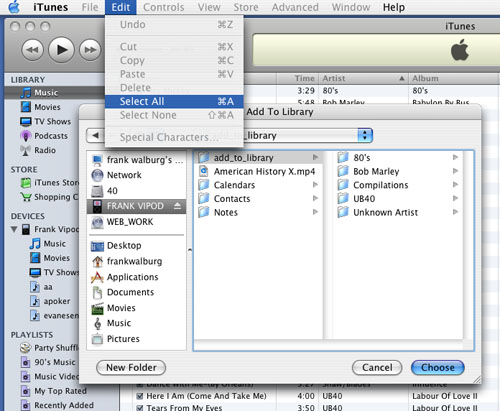
When they are all selected it will look like this.
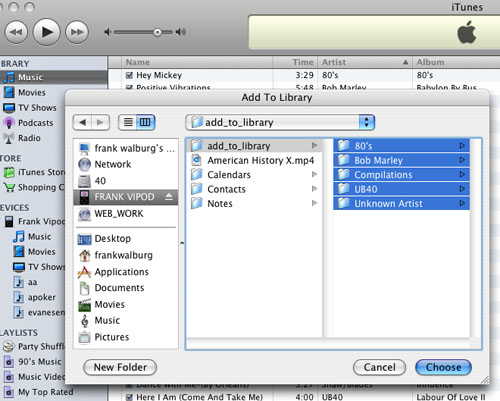
Now click the Blue Choose button in the lower right of the Browse Window
and iTunes will go through the eniter folder recursively, passing through
each folder and single file and prepare it. It will go out on the internet
to retreieve the album art and the exact file name from the album (in case
someone has changed it). With the exact file name attached to the song or
movie, it will allow you to find duplicates easily later.
When the process is over, go to the dock and select your iPod window,
select the "add_to_library" folder and throw it in hte trash, and then
empty thrash. All the items in it have been copied into your iTunes
library. Next time you are at a friend's house and want to copy their
library make a new add_to_library folder. Keep the name the same so you
always know if it's on the iPod it hasn't been added to the Library yet.
Sync your iPod now and then eject it using the eject button.
You are done copying that Library into yours. Quit out of iTunes. Done.
Overview
Setting 'Robust' Preferences
Change Import Options
Check for Protected Files
Add Their File to Your iTunes Library
«Previous
Call 707-544-4400
or
email me at repair0121@isickbay.com
with questions or to set up a repair.
HOURS:
Monday through Friday from 10am to 7pm, and Saturday & Sunday noon to 6pm.
I'm in Sonoma County... Northern California wine country,
Frank Walburg
Service Court
Santa Rosa, Ca 95403-3139
|
Back to Top
|
|

